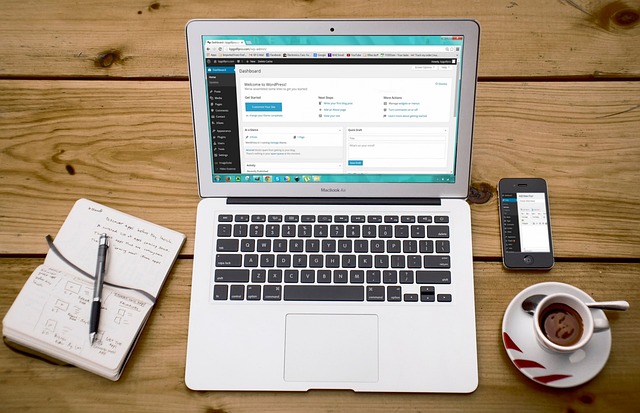
How to create Magento 2 theme from scratch?
How important is having a unique website in order to stand out in a crowded online market? How can you make your ecommerce store more customizable and distinctive? Can creating a Magento 2 theme from scratch help improve your online brand? These are the questions that businesses and developers often grapple with.
A report by Adobe(2019) highlights the rising competition in the e-commerce sector, emphasizing the need for businesses to differentiate themselves through their website’s aesthetics and functionality. According to Statista, an estimated 1.92 billion people purchased goods or services online in 2019, underscoring the enormity of the e-commerce market. The growing competition and customer expectations have made the customization of online stores crucial for business success. Existing solutions, however, are often restrictive and fail to provide the required flexibility, leading to a demand for developing custom Magento 2 themes. Surveys conducted in the USA also have indicated a similar trend, suggesting a rising interest in custom Magento 2 theme development.
In this article, you will learn how to create a Magento 2 theme from scratch. The upcoming sections will take you through a step-by-step guide for the same. From the basics of Magento 2 theme structure and its components to the more complex aspects such as theme hierarchy and customization, the guide will provide an in-depth view into the process.
Beyond the technical process, this article will also delve into the strategic implications of theme development. You will learn how to design a theme keeping your target demographic in mind and how it can go a long way in boosting your brand’s online presence.
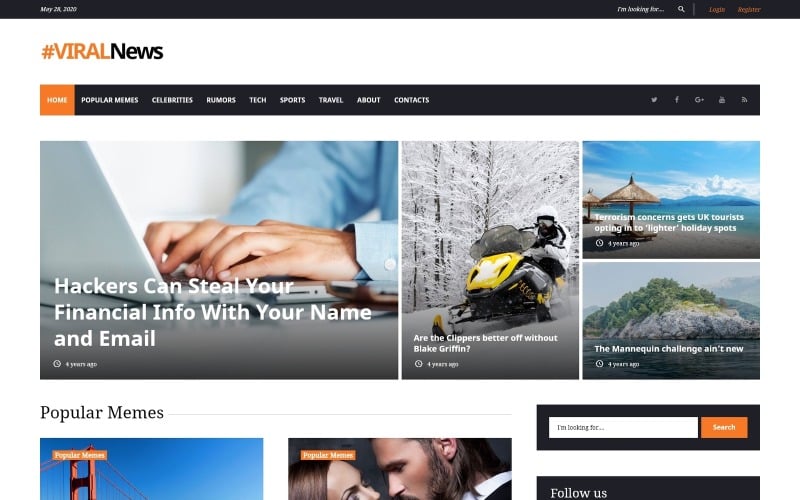
Crucial Definitions for Understanding Magento 2 Theme Creation
Magento 2: It is a popular ecommerce platform that enables businesses to create and manage online stores. It comes with a host of integrated features that facilitate efficient online selling.
Theme Creation: This refers to the process of building a unique visual design for a website. In Magento 2, themes control the look and feel of an online store, including the color scheme, layout, typography, and other design elements.
From Scratch: This denotes starting from the beginning, without using any pre-existing materials or templates. In Magento 2 theme creation, ‘from scratch’ means designing a new theme entirely rather than modifying an existing one.
Unleashing Your Creativity: Crafting Your Unique Magento 2 Theme from Scratch
Creating a unique and appealing Magento 2 theme from scratch demands both technical skills and a dash of creativity. The customization possibilities with Magento 2 encompass much more than just changing colours and fonts. It allows you to implement exclusive features and create exceptional experiences for your customers.
Crucial Preliminary Steps
Before you start coding your Magento 2 theme, there are some essential steps you need to follow. First and foremost, you need to set up a Magento 2 development environment. There are multiple online resources available to guide you through this crucial step. Once the environment is set up, you should create a directory for your theme in the Magento 2 app/design/frontend/ folder. The name of this directory should be vendorName_themeName. Remember to replace vendorName and themeName with the name of your vendor and theme, respectively.
Following this, create three subdirectories within your theme directory. They must be named web, etc, and Magento_Theme respectively. The ‘web’ directory will hold your static files such as CSS and images, ‘etc’ directory will contain your theme.xml file which designate basic information about your theme and ‘Magento_Theme’ will include your layout configurations. Following these directory structure standards makes your theme organized and easy to navigate for future changes or updates.
Dive Deep: Designing and Developing Your Theme
With the preliminary setup out of the way, it’s time to dive deep into the design and development phase of your Magento 2 theme. Start by creating a theme.xml file inside your etc directory. This file should contain basic information about your new theme, including the theme name, the parent theme (if any), and the preview image.
- The theme name should appear between the
tags. This is the name that will be displayed in the Magento 2 backend.</li> <li>The <strong>parent theme</strong> is the theme which your new theme will inherit all non-specified parameters from. The parent theme’s name needs to be placed between the tags. If you don’t want to have a parent theme, simply skip this step.</li> <li>The <strong>preview image</strong> is the thumbnail that will be displayed for your theme in the Magento 2 backend. You need to create the preview image, save it in the web directory, and note its location within the tags in the theme.xml file.</li> </ul> <p>After setting up the theme.xml file, it’s time to start customizing the look of your theme. The layout, templates, and web directories are where you can make most of your design adjustments. The layout directory should contain the layout.xml files that specify the structure of your site’s pages. The templates directory contains .phtml files, which hold the HTML and PHP code for different parts of your theme. The web directories contain CSS files, images, and other static content. You can create CSS styles, add images, and manipulate other static contents within these directories to shape your unique Magento 2 theme.</p> <p>Creating a Magento 2 theme is a highly intricate process, with a plethora of nuances to consider. But with patience, determination, and a flair for creativity, you can craft a Magento 2 theme that stands out from the crowd, captivates your audience, and gives your eCommerce store a significant boost.</p> <h2>Uncover the Secrets to Perfecting your Magento 2 Theme Creation Process</h2> <h3>The Genesis of the Idea</h3> <p>Have you ever wondered what sets successful e-commerce stores apart from the rest? The secret lies in personalized user experiences, and for Magento 2 users, the key to unlocking this lies in creating a custom theme. A Magento 2 theme can be crafted from scratch, giving you complete control over the aesthetic appearance of your store. Here lies the biggest benefit – the ability to ensure your website’s look and feel aligns with your brand’s overall identity, giving your customers a familiar and consistent experience.</p> <p><b>The common roadblocks</b></p> <p>Creating a Magento 2 theme from scratch is not without its challenges, which can sometimes intimidate newbies. One common issue is not understanding the hierarchy of Magento 2 themes. Newcomers often struggle with locating and modifying the correct files. Mistakenly editing wrong files can lead to the site’s functionality breaking down or the design turning into a nightmare. Overcoming these obstacles requires a clear understanding of the folder structure and theme inheritance of Magento 2.</p> <p>Another hurdle is the complexity of requiring multiple programming languages, including XML, PHTML, CSS and JS. Some of these come with a steep learning curve, especially if you are not a seasoned developer. But, don’t let these deterrents hold you back, as the opportunities to customize and differentiate your eCommerce store through a bespoke Magento 2 theme are unparalleled.</p> <h3>Success Stories That Inspire</h3> <p>Despite the complexity and reasonably steep learning curve, many eCommerce store owners and developers have successfully created unique Magento 2 themes from scratch and harnessed their potential. For instance, the popular ‘Luna’ theme was created by a small team with limited technical knowledge. They started by learning Magento’s core coding concepts and gradually moved onto the more complex components. The result was a simple, yet compelling theme that offered their users a seamless online shopping experience.</p> <p>Another success story comes from ‘Acme Inc.’, a young and dynamic startup, who despite their initial struggles with understanding theme inheritance and the huge library of Magento 2’s documentation, emerged with a beautiful and responsive theme. The team leveraged online learning resources, Magento’s comprehensive documentation, and the community forums to steadily solve the critical issues they faced.</p> <p>Therefore, the ability to create a theme from scratch allows businesses to design the storefront exactly as per their needs. It’s like tailoring a suit – your size, your choice of cloth, and your choice of style. They leveraged these resources and their perseverance, to transform their creative vision into a successful Magento 2 theme. They built it brick by brick, page by page, and what emerged was an immaculate online storefront that was perfectly aligned with their brand’s image and attracted their target audience.</p> <p>In the same way, everyone from small-scale entrepreneurs to large corporations can create user-friendly and efficient eCommerce websites by crafting custom Magento 2 themes. Suppose developers approach this task with a structured plan, a clear understanding of Magento’s core concepts. In that case, they will eventually make creative and well-functioning themes that enhance the user’s online shopping experience.</p> <h2>Magento 2 Themes: Transforming your Innovative Ideas into Reality from Scratch</h2> <h3>Taking a Step-Back: Do You Really Understand the Foundations?</h3> <p>Do you know the fundamental concepts and pillars that underpin a fully functional and effective theme in Magento 2? This is an essential question to consider as it impacts how our themes are born and how they transform our ideas into reality. A Magento 2 theme essentially constitutes a combination of layouts, templates, styles or images. The creation of a Magento 2 theme involves configuring these elements and integrating them to work in tandem. Theme creation can be broken down into several stages which include creating a directory for the theme, declaring the theme, creating a composer package for the theme and applying and configuring the theme.</p> <h3>Navigating the Maze: What Challenging Factors are at Play?</h3> <p>Creating a Magento 2 theme from scratch presents a unique set of challenges that need to be thoroughly addressed. One primary concern is the lack of readily available resources and in-depth knowledge about the platform. Magento 2, being an enterprise-level eCommerce solution, comes with an exhaustive list of functionalities and technicalities. Understanding and ‘taming’ this extensive solution to create a custom theme is certainly a daunting endeavor. Moreover, making a theme responsive, compatible and easy to use across different devices and browsers is a complex feat in and of itself. Lastly, ensuring your theme adheres to various industry standards and meets customer expectations can be a tricky balance to strike.</p> <h3>Illustrating Success: Case Studies that Inspire and Educate</h3> <p>Despite these challenges, success stories abound when it comes to creating themes on Magento 2 from the ground up. Pioneering eCommerce companies such as Stance, Vizio and Olympus have successfully tailored custom themes in Magento 2 that not only enhance user experience (UX) but also boost conversion rates. </p> <p>Stance, for instance, optimized their product navigation by simplifying the cart and checkout processes of their theme, leading to a significant decrease in the site’s bounce rate. On the other hand, Vizio revolutionized their product display by integrating a 3D view within their theme, providing a more interactive and enriched shopping experience for their customers. Olympus focused on boosting mobile conversion rates by tuning their theme to enhance mobile UX. These companies leverage Magento 2 themes to alter user experiences on their platform and drive digital commerce success. </p> <p>By examining businesses that have excelled in Magento 2 theme design, we can gain insights into best practices and proven strategies. Learning from these instances, it becomes evident that understanding the core of Magento 2, being privy to user preferences and staying updated with industry advancements are key to designing a successful Magento 2 theme.</p> <h2>Conclusion</h2> <p>Isn’t it remarkable how the flexibility of Magento 2 empowers us to create a complete theme from the ground up? We can conceive, design, customize, and launch a digital storefront that is wholly unique to our brand. This potential to transform our creative vision into a functional eCommerce website is the power of Magento 2.</p> <p>We sincerely hope that our informative articles are inspiring and helpful to your own unique journey. Following our blog will ensure that you have the freshest insights at your fingertips. Remember, with an open-source solution like Magento 2, there’s always something new and exciting to discover. The world of eCommerce changes at a breakneck pace – don’t just keep up, stay ahead! Our hands-on guides, expert tips, and thought-leadership articles are ready to navigate you through the technicalities and bring you to the forefront of Magento 2 innovations.</p> <p>In closing, we understand the excitement that comes with every new release. Rest assured, we share that enthusiasm too. Whether it’s the latest update or an entirely new theme that demands due attention, we’ll be breaking it down for you, step by step. Stay tuned for more unfurling themes, trends, and topics to keep you ahead in the fast-paced world of eCommerce. Together, we’ll continue to explore the endless possibilities offered by Magento 2 – a journey that promises new learning experiences with every step forward.</p> <h2>F.A.Q.</h2> <div> <strong>Q1: What is the initial step to start creating a Magento 2 theme from scratch?</strong> </p> <p>A1: The initial step to start creating a Magento 2 theme from scratch is to set up a new theme directory. This is necessary to store all your theme files and set the correct directory structure.</p> <p> <strong>Q2: How can I declare my new theme in Magento 2?</strong> </p> <p>A2: You can declare your new theme by creating a theme.xml file within your theme directory. This file will define the theme’s name and its parent theme, if any.</p> <p> <strong>Q3: How do I configure the layout of my new Magento 2 theme?</strong> </p> <p>A3: You can configure the layout of your Magento 2 theme by modifying the layout files in your theme’s directory. These XML files control the structure and content placement of your theme.</p> <p> <strong>Q4: Can I create and customize my own CSS styles in the Magento 2 theme?</strong> </p> <p>A4: Absolutely. You can create and customize your own CSS styles by adding a custom ‘styles.css’ file in your theme’s web/css directory. Changes made in this file will directly reflect on your theme’s styling.</p> <p> <strong>Q5: How do I apply and activate my newly created Magento 2 theme?</strong> </p> <p>A5: You can apply and activate your new Magento theme through the Magento Admin Panel. Navigate to “Content > Design > Configuration”, here you can set your theme as the default for your store view.</p> </div> </div> </div> </article><!-- #post-331 --> <article class="post" class="post-530 post type-post status-publish format-standard has-post-thumbnail hentry category-templates tag-activate tag-browse tag-choose tag-css tag-customise tag-customize tag-directory tag-features tag-free tag-html tag-installation tag-layout tag-library tag-look tag-online tag-options tag-plugin tag-preview tag-quality tag-search tag-select tag-shortcut tag-site tag-style tag-template tag-themes tag-widgets tag-wordpress-theme"> <figure class="post-thumbnail"><a href="http://templatesocean.com/templates/how-do-i-install-a-wordpress-theme-without-paying/"><img width="640" height="359" src="http://templatesocean.com/wp-content/uploads/2023/09/wordpress-973439_640.jpg" class="img-fluid wp-post-image" alt="" decoding="async" srcset="http://templatesocean.com/wp-content/uploads/2023/09/wordpress-973439_640.jpg 640w, http://templatesocean.com/wp-content/uploads/2023/09/wordpress-973439_640-300x168.jpg 300w" sizes="(max-width: 640px) 100vw, 640px" /></a></figure> <div class="post-content"> <div class="entry-meta"> <span class="cat-links"><a href="http://templatesocean.com/category/templates/" rel="category tag">Templates</a></span> </div> <header class="entry-header"> <h4 class="entry-title"><a href="http://templatesocean.com/templates/how-do-i-install-a-wordpress-theme-without-paying/">How do I install a WordPress theme without paying?</a></h4> </header> <div class="entry-meta pb-2"> <span class="author"> <a href="http://templatesocean.com/author/admin/"><span class="grey">by </span>Mac Jones</a> </span> <span class="posted-on"> <a href="http://templatesocean.com/2023/07/"><time> July 31, 2023</time></a> </span> </div> <div class="entry-content"> <p>Ever wondered if it’s possible to install a WordPress theme for free? Are you on a budget and looking for ways to reduce your website development cost? Or are you just starting out and want to experiment with different WordPress themes without committing financially? We’ve all been there at some point, pondering these questions and looking for viable solutions.</p> <p>Although WordPress itself is a free and open-source software, top-tier themes often come with a price tag. However, the problem arises when these premium themes are not affordable for everyone. According to W3Techs, a tech survey site, WordPress runs 38% of all websites on the Internet, many of whom are small businesses or personal bloggers with limited budgets<sup>1</sup>. Another data from BuiltWith indicates that over 3 million active websites are using WordPress Themes<sup>2</sup>. It’s clear that finding a way to install these themes without payment could highly benefit such users. Therefore, there is a strong need to find and propose a solution to this common issue.</p> <p>In this article, you will learn the various strategies and resources to acquire WordPress themes without any financial investment. We will delve into how you can use free yet highly-functional themes available in the WordPress theme repository. Furthermore, you will be guided on how to pick a theme that matches your website aesthetic and augments your site’s functionality. We will also explore opportunities for getting premium themes at no cost by leveraging promotional offers, trials, or contests hosted by theme developers.</p> <p>By the end of this insightful guide, you will be equipped with the knowledge and tools needed to install a WordPress theme without spending a single cent. It’s time to say goodbye to budget constraints and hello to a more flexible and cost-effective way of building your amazing website on WordPress.</p> <h2>Definitions and Meaning of Free WordPress Theme Installation</h2> <p> <i>A WordPress theme refers to a collection of templates and stylesheets used to define the appearance and display of a WordPress website. Each one offers unique designs, layout structures and features. Installing a theme is essentially applying a specific design to your website.</i><br /> <br /> <i>Free WordPress themes, as the name implies, are themes that are freely available to download and install on your website. These themes are often created by developers who are willing to provide them at no cost. While some free themes may offer limited features compared to the premium ones, there are still a good number of high-quality free themes available.</i><br /> <br /> <i>‘Installing a WordPress theme without paying’ refers to the process of applying a free theme to your website. This typically involves downloading the theme, uploading it to your website, and activating it within your WordPress dashboard.</i> </p> <h2>Breaking the Boundaries: Installing a Premium WordPress Theme for Free </h2> <h3>Finding Free Premium WordPress Themes</h3> <p>The first step to installing a premium WordPress theme for free entails searching for the right platform. There are numerous websites online that offer ‘nulled’ or cracked versions of premium themes. However, it’s essential to use reputable platforms since some sites might carry potentially harmful malware or questionable content. Some of the popular and reliable platforms include ThemeForest, WordPress.org, and JustFreeThemes. Other than offering free premium themes, these platforms also provide instructions on installing the themes, which is quite helpful especially for WordPress beginners. </p> <h3>Steps to Install the WordPress Theme</h3> <p>After obtaining the premium WordPress theme of your choice, the next step is its installation. Note that every theme comes in a .zip format which contains PHP, HTML, and CSS files necessary for the theme to work correctly. Here’s a step-by-step guide to help you with the installation process:</p> <ul> <li>First, log in to your WordPress dashboard.</li> <li>Second, navigate to Appearance > Themes. On the page that appears, click on ‘Add New’ at the top of the screen.</li> <li>In the next screen, click on the ‘Upload Theme’ button at the top. You will then see a ‘Choose File’ button. Click on this and select the .zip file of your theme.</li> <li>After the .zip file is selected, click on ‘Install Now’. When the installation is complete, click on ‘Activate’. Your theme should now be active on your WordPress site.</li> </ul> <p>To ensure that the installation has proceeded correctly, verify your website’s front end and check if the new theme is live. Feel free to play around the theme customizer to align the theme with your brand identity. Remember, the theme customizer varies depending on the chosen theme. </p> <p>While installing a nulled or cracked version of a premium WordPress theme presents an opportunity to enjoy high-end features without incurring any cost, it’s also associated with certain risks. For instance, these versions could contain hidden malicious code, which can expose your website to hackers or even break your site. It’s always recommended to check the authenticity and security of the sources before proceeding with the installation.</p> <h2>Spicing Up Your Website: An In-depth Guide to Free WordPress Theme Installation</h2> <h3>Is It Really Possible to Install Outstanding WordPress Themes for Free? </h3> <p>Absolutely! Unbelievably, many individuals agonize over this query, with some harboring the notion that nothing good comes for free, but they’ll be pleasantly surprised with the answer. Delivering cool aesthetics to your website doesn’t have to drain your pockets. You can absolutely install a free WordPress theme and have your website look fantastic. There’s a plethora of free themes available, designed professionally to meet your specific needs. You can bring an attractive look to your website, blog, or online portfolio at no cost! These free themes are maintained by highly skilled developers, and they even come with regular updates and support. All you need is an understanding of the installation process!</p> <h3>Unwrapping the Predicament and Demystifying the Process</h3> <p>The major issue here is not the unavailability of free themes, but the awareness and understanding of the installation process. The assumption that free WordPress themes require some secret payment or hidden subscription is far from the truth. The remaining puzzle piece is just the lack of knowledge about the seamless installation process. Head over to your WordPress dashboard and click ‘Appearance’ then ‘Themes’. There, you will find an ‘Add New’ option that will present a wide-ranging library of free themes. Browse by popular, latest, or use feature filters to narrow down your choice. Once decided, hover over your desired theme and click ‘Install’, then ‘Activate’. Voila! Your website has a new look!</p> <h3>Mastering the Free Theme Installation Like a Pro</h3> <p>To accentuate the process, let’s put in the spotlight some noteworthy examples. Starting with ‘Astra’, one of the most popular free themes known for its swift and lightweight nature. It comes with various pre-built websites that can be used for different business niches. Installing ‘Astra’ is as simple as navigating to ‘Add New’ under ‘Themes’, searching for this specific theme, pressing ‘Install’, and then ‘Activate’. </p> <p>Another great example is ‘Neve’. This theme plays well with Gutenberg and other popular page builders, giving you design flexibility. Just like Astra, Neve can be installed hassle-free from the repository. By mastering these installation practices, you can enhance your website’s aesthetic without incurring charges. These clear-cut examples aren’t outliers or exclusive cases but represent the general process. With just a dash of effort, you’re genuinely on your way to a dazzling website with a professional appeal and no additional expenses made.</p> <h2>Revealing Trade Secrets: Unleashing the Full Potential of WordPress through Free Theme Installation</h2> <p>When it comes to harnessing the power of WordPress, many would agree that one of the most important aspects is the theme. So, potentially, wouldn’t it be great if one could install a WordPress theme without necessarily digging deep into their pockets? Indeed, gaining the upper hand in this process is pivotal to maximizing the functionality and aesthetic appeal of your website. </p> <h3>Identifying the Core Issue</h3> <p>Although the world of WordPress is laden with numerous opportunities, the heart of the matter often lies in the cost of installing professional themes. More often than not, many budding and seasoned web developers find themselves stuck with mediocre theme designs or are forced to shell out hefty amounts to access desirable templates. An integral part of uncomplicating this problem lies in the inability of users to identify freemium themes that do justice to their digital needs. As a result, many users end up with underwhelming website designs or drained pockets. But the true essence of WordPress lies in customization, and shelling out cash doesn’t always have to be the norm.</p> <h3>Innovative Approaches to Overcoming the Theme Installation Barrier</h3> <p>The key to overcoming this barrier rests not in cash investment, but in the resourceful utilization of what WordPress offers. For instance, the WordPress repository is laden with an array of attractive free themes that offer premium functionality and design. You only need to visit ‘Appearance’ on your dashboard, click on ‘Themes’, and finally ‘Add New’. From the ensuing list, select a theme of your choice and click ‘Install’, followed by ‘Activate’. The theme will immediately reflect on your website.</p> <p>If you fail to identify a favorable theme from the WordPress Repository, you can explore free themes from trusted sources like ThemeForest, AThemes, Colorlib, and others. Once downloaded, go back to ‘Themes’ on your WordPress dashboard, click on ‘Add New’, followed by ‘Upload Theme’. Choose the downloaded .zip file and click ‘Install Now’. Once installed, click ‘Activate’, and your new theme will be live on your site.</p> <p>A deep dive into the seemingly complex realm of free WordPress theme installation can be likened to an exhilarating adventure into a goldmine, laden with hidden treasure chests in every corner. It does not end at uncovering free themes to install; plugins come in handy, too, to supercharge your site. Plugins like Yoast SEO, Contact Form 7, and WP Super Cache are excellent in complementing your theme’s functionality but remember specific plugins also depend on your chosen theme.</p> <p>The most important thing in this adventure lies in the confidence and insistence that you can get the best out of WordPress without necessarily parting with your hard-earned cash.</p> <h2>Conclusion</h2> <p>Could you ever imagine a world where changing the entire design of your website could be as simple as clicking a few buttons? This is exactly the level of convenience that WordPress themes promise. Creating your intuitive and visually captivating website is now achievable for free with various WordPress theme options. It indeed changes the entire game of website designing, making it accessible and cost-efficient.</p> <p>We trust that you’ve found immense value from our blog, where we endeavor to provide you with the latest and most enlightening content on WordPress and website design. Whether you’re just starting with WordPress or already a seasoned user, there’s always something new in the rapidly advancing world of digital design. As we continue to explore these changes, we invite you to stay with us, follow our blog, and immerse yourself in the wealth of knowledge we share. </p> <p>However, the most exciting part about this journey of learning and exploration is the future it holds. With the pace at which technology is advancing, there is so much more to look forward to. A treasure of fascinating new releases, handy design tools, and innovative strategies await us around the corner, revolutionizing the world of WordPress themes. Stay tuned, keep on learning, and let’s embark on this exciting journey together!</p> <h2>F.A.Q.</h2> <article> <section> <p>1. How do I start the process of WordPress theme installation for free?<br /> First, you need to navigate to the WordPress admin interface. Once there, click on ‘Appearance’, then ‘Themes’, and finally, ‘Add New’, where you can upload or search for free themes. </p> <p>2. Where can I find free WordPress themes for installation?<br /> Free WordPress themes can be found in the WordPress repository. Alternatively, you can find them on third-party websites, but be sure they are reliable and trustworthy to avoid any security issues. </p> <p>3. Can I customize free WordPress themes on WordPress?<br /> Yes, you can customize free WordPress themes. Go to the ‘Appearance’ menu again, choose ‘Customize’, and you will be able to make changes to the theme according to your preference.</p> <p>4. Are there any legal or security issues with installing free WordPress themes?<br /> As long as the themes are sourced from a reputable place like the WordPress repository, there should typically be no legal or security issues. However, be cautious when downloading themes from third-party websites.</p> <p>5. How do I manage theme updates if I’ve installed a free theme?<br /> In case of an update, you’ll get a notification on the WordPress dashboard. You can then proceed by clicking on the ‘Update’ button that will appear under ‘Themes’ in your ‘Dashboard’.</p> </section> </article> </div> </div> </article><!-- #post-530 --> </div> <div class="col-lg-4 col-md-4 col-sm-12"> <div class="sidebar"> <aside id="block-2" class="widget text_widget widget_block widget_search"><form role="search" method="get" action="http://templatesocean.com/" class="wp-block-search__button-outside wp-block-search__text-button wp-block-search"><label class="wp-block-search__label" for="wp-block-search__input-1" >Search</label><div class="wp-block-search__inside-wrapper " ><input class="wp-block-search__input" id="wp-block-search__input-1" placeholder="" value="" type="search" name="s" required /><button aria-label="Search" class="wp-block-search__button wp-element-button" type="submit" >Search</button></div></form></aside><aside id="block-3" class="widget text_widget widget_block"> <div class="wp-block-group is-layout-flow wp-block-group-is-layout-flow"><div class="wp-block-group__inner-container"> <h2 class="wp-block-heading">Recent Posts</h2> <ul class="wp-block-latest-posts__list wp-block-latest-posts"><li><a class="wp-block-latest-posts__post-title" href="http://templatesocean.com/templates/flatlogic-unveils-shift-from-react-templates-to-ai-powered-business-software-solutions/">Flatlogic Unveils Shift from React Templates to AI-Powered Business Software Solutions</a></li> <li><a class="wp-block-latest-posts__post-title" href="http://templatesocean.com/templates/what-are-modes-in-magento-2/">What are modes in Magento 2?</a></li> <li><a class="wp-block-latest-posts__post-title" href="http://templatesocean.com/templates/why-is-wordpress-so-expensive/">Why is WordPress so expensive?</a></li> <li><a class="wp-block-latest-posts__post-title" href="http://templatesocean.com/templates/what-are-the-cons-of-woocommerce/">What are the cons of WooCommerce?</a></li> <li><a class="wp-block-latest-posts__post-title" href="http://templatesocean.com/templates/which-is-better-wix-or-shopify/">Which is better Wix or Shopify?</a></li> </ul></div></div> </aside><aside id="block-9" class="widget text_widget widget_block"> <div class="wp-block-group is-layout-constrained wp-block-group-is-layout-constrained"><div class="wp-block-group__inner-container"> <h2 class="wp-block-heading">More for reading</h2> </div></div> </aside><aside id="block-4" class="widget text_widget widget_block"> <div class="wp-block-group is-layout-flow wp-block-group-is-layout-flow"><div class="wp-block-group__inner-container"><ul class="wp-block-archives-list wp-block-archives"> <li><a href='http://templatesocean.com/2024/05/'>May 2024</a></li> <li><a href='http://templatesocean.com/2023/11/'>November 2023</a></li> <li><a href='http://templatesocean.com/2023/10/'>October 2023</a></li> <li><a href='http://templatesocean.com/2023/09/'>September 2023</a></li> <li><a href='http://templatesocean.com/2023/08/'>August 2023</a></li> <li><a href='http://templatesocean.com/2023/07/'>July 2023</a></li> <li><a href='http://templatesocean.com/2023/06/'>June 2023</a></li> <li><a href='http://templatesocean.com/2023/05/'>May 2023</a></li> </ul></div></div> </aside><aside id="block-29" class="widget text_widget widget_block"> <div class="wp-block-group is-layout-constrained wp-block-group-is-layout-constrained"><div class="wp-block-group__inner-container"> <h2 class="wp-block-heading">Best AI Tools For Business and Personal Use</h2> <p><a href="https://www.synthesia.io/">Synthesia</a></p> <p><a href="https://www.unscreen.com/">Unscreen</a></p> <p><a href="https://www.getmunch.com/">Munch</a></p> <p><a href="https://openai.com/dall-e-2/">Dall-E-2</a></p> <p><a href="https://www.nextrembrandt.com/">NextRembrant</a></p> </div></div> </aside> </div> </div> </div> </div> </section> <footer class="site-footer"> <div class="container-full"> <div class="row footer-sidebar"> <div class="col-lg-3 col-md-6 col-sm-12"> <aside id="block-5" class="widget text_widget widget_block"><div class="wp-block-group is-layout-flow wp-block-group-is-layout-flow"><div class="wp-block-group__inner-container"><h2 class="wp-block-heading">Archives</h2><ul class="wp-block-archives-list wp-block-archives"> <li><a href='http://templatesocean.com/2024/05/'>May 2024</a></li> <li><a href='http://templatesocean.com/2023/11/'>November 2023</a></li> <li><a href='http://templatesocean.com/2023/10/'>October 2023</a></li> <li><a href='http://templatesocean.com/2023/09/'>September 2023</a></li> <li><a href='http://templatesocean.com/2023/08/'>August 2023</a></li> <li><a href='http://templatesocean.com/2023/07/'>July 2023</a></li> <li><a href='http://templatesocean.com/2023/06/'>June 2023</a></li> <li><a href='http://templatesocean.com/2023/05/'>May 2023</a></li> </ul></div></div></aside><aside id="block-6" class="widget text_widget widget_block"><div class="wp-block-group is-layout-flow wp-block-group-is-layout-flow"><div class="wp-block-group__inner-container"><h2 class="wp-block-heading">Categories</h2><ul class="wp-block-categories-list wp-block-categories"> <li class="cat-item cat-item-1"><a href="http://templatesocean.com/category/templates/">Templates</a> </li> </ul></div></div></aside> </div> </div> </div> <div class="site-info text-center"> Maverick WordPress Theme </div> </footer> <div class="page-scroll-up"><a href="#totop"><i class="fa fa-angle-up"></i></a></div> <script> // This JS added for the Toggle button to work with the focus element. if (window.innerWidth < 992) { document.addEventListener('keydown', function(e) { let isTabPressed = e.key === 'Tab' || e.keyCode === 9; if (!isTabPressed) { return; } const focusableElements = 'button, [href], input, select, textarea, [tabindex]:not([tabindex="-1"])'; const modal = document.querySelector('.navbar.navbar-expand-lg'); // select the modal by it's id const firstFocusableElement = modal.querySelectorAll(focusableElements)[1]; // get first element to be focused inside modal const focusableContent = modal.querySelectorAll(focusableElements); const lastFocusableElement = focusableContent[focusableContent.length - 1]; // get last element to be focused inside modal if (e.shiftKey) { // if shift key pressed for shift + tab combination if (document.activeElement === firstFocusableElement) { lastFocusableElement.focus(); // add focus for the last focusable element e.preventDefault(); } } else { // if tab key is pressed if (document.activeElement === lastFocusableElement) { // if focused has reached to last focusable element then focus first focusable element after pressing tab firstFocusableElement.focus(); // add focus for the first focusable element e.preventDefault(); } } }); } </script> <script type='text/javascript' src='http://templatesocean.com/wp-content/themes/the-maverick/assets/js/skip-link-focus-fix.js?ver=20151215' id='the-maverick-skip-link-focus-fix-js'></script> </body> </html>