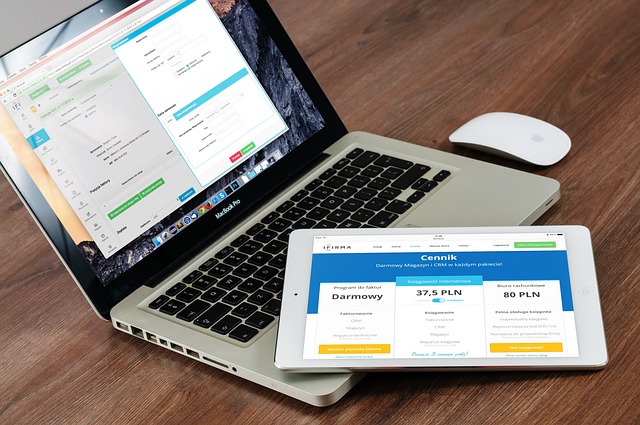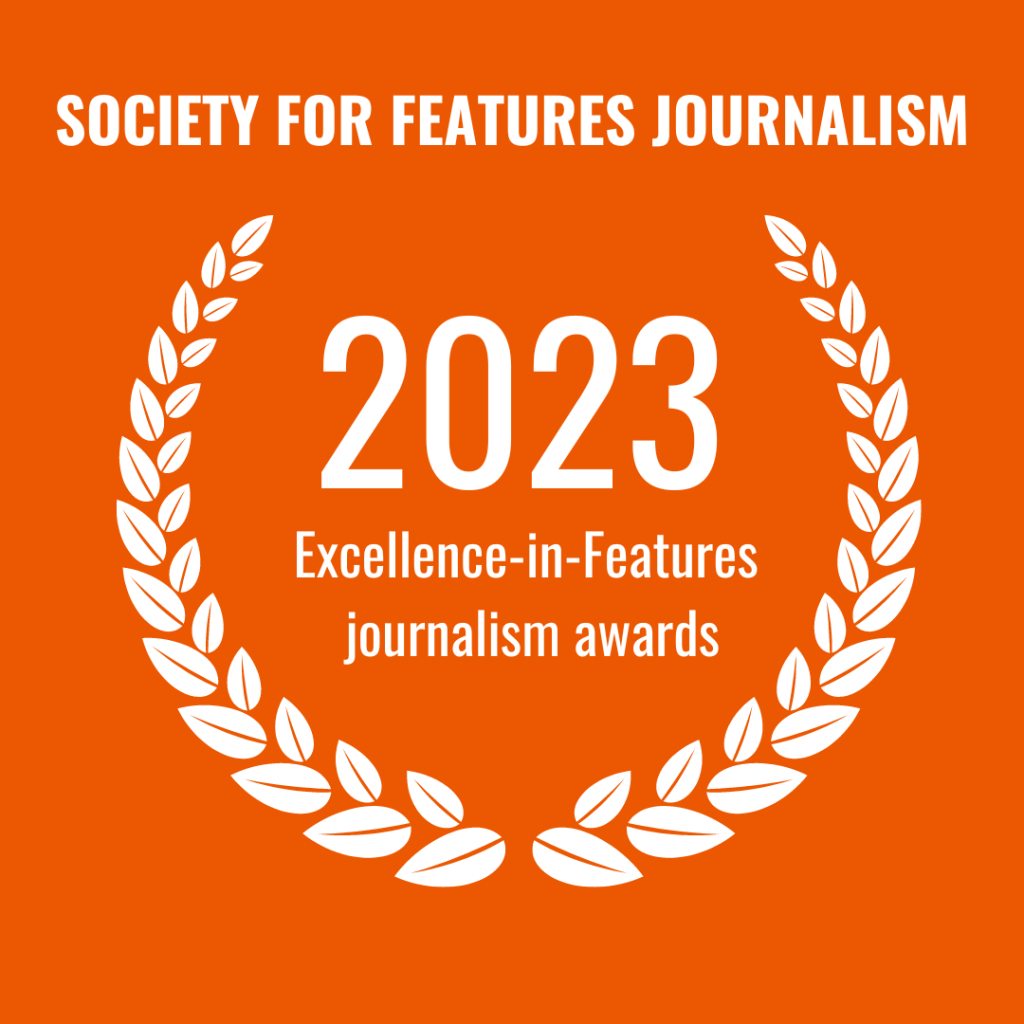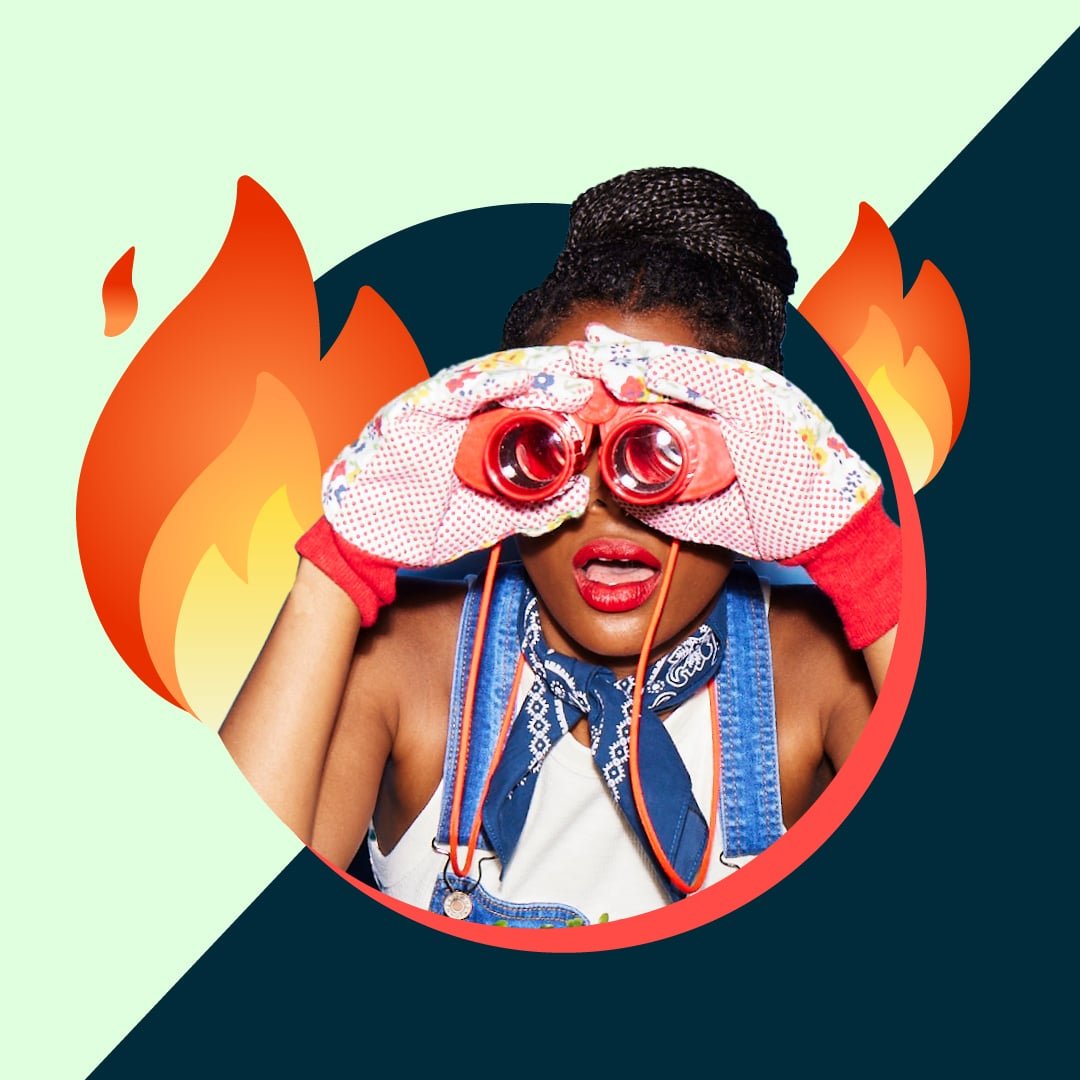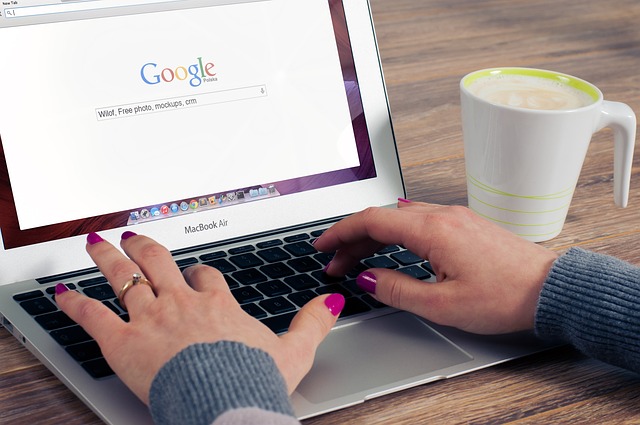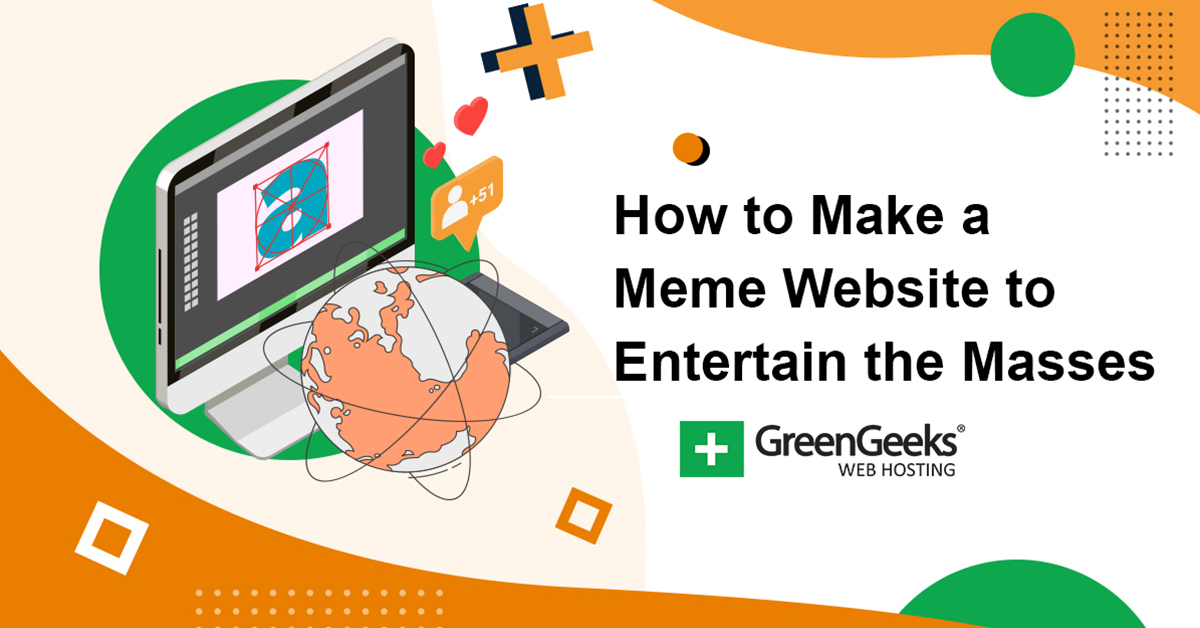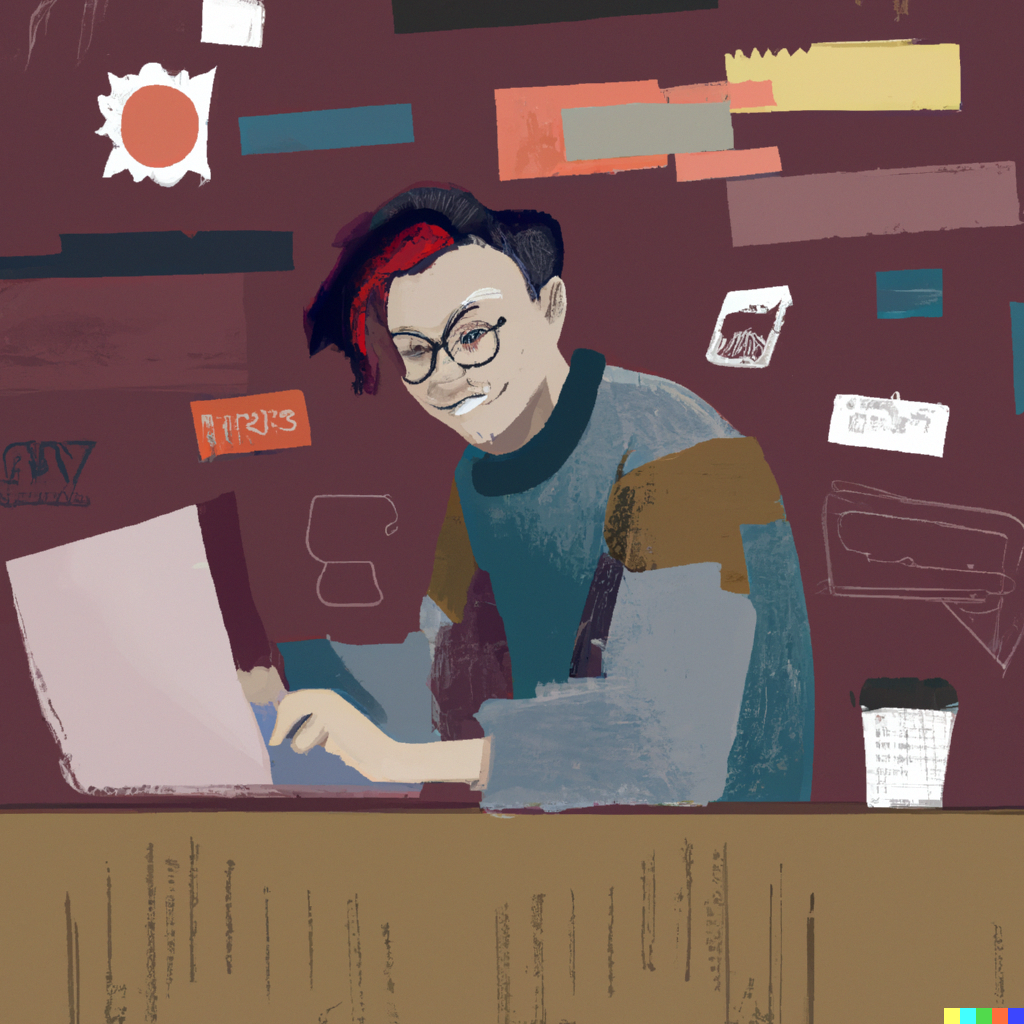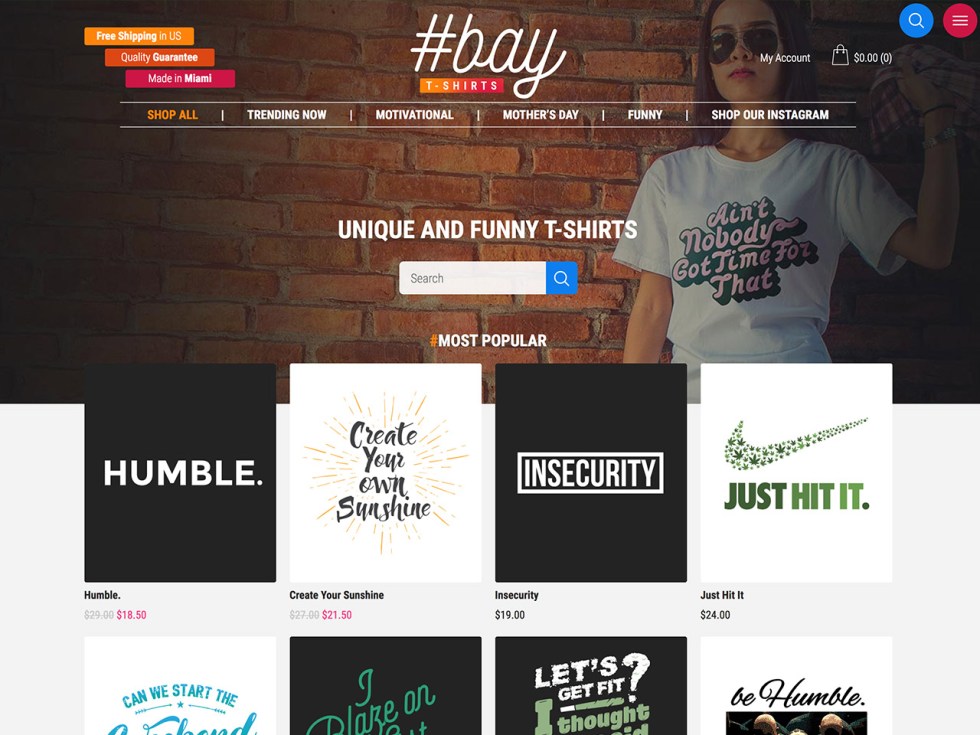How do I create multiple shop pages in WooCommerce?
What are the benefits of creating multiple shop pages in WooCommerce? How do you go about setting such pages up? Can it enhance the eCommerce experience for your customers? These are pertinent questions today’s digital marketers and online shop owners grapple with. Despite WooCommerce being a popular choice for eCommerce platforms, many users find it challenging when it comes to setting up and managing multiple shop pages.
The intricacy of structuring multiple shop pages in WooCommerce often disconnects users. According to expert platforms like eCommerce Platforms and Business News Daily, a single shop page often does not provide sufficient product differentiation or customization, particularly for businesses offering various categories of goods. Overcoming this issue can significantly improve user experience and navigation, potentially enhancing sales. Surveys conducted across the USA confirm that many small business owners struggle with this aspect, signifying a very real problem the community faces.
In this article, you will learn the step-by-step process to set up multiple shop pages in WooCommerce, and the advantage this could bring to your business. It will provide useful insights into how you can categorize your product offerings effectively, and improve your site navigation to make it easy for customers to discover and buy your products. From understanding the problem to learning the solution, the article aims to equip you with practical strategies for leveraging WooCommerce to its full potential.
The article will also unveil tips and tricks to create an engaging shopper environment and delve into ways to optimize your eCommerce site for better conversions. Armed with these techniques, you can ensure that your WooCommerce platform not only looks good but performs efficiently too.

Understanding Key Definitions in Creating Multiple Shop Pages in WooCommerce
WooCommerce is an open-source e-commerce plugin for WordPress. It allows you to sell products and services from your WordPress site. It’s frequently used by both small and large businesses to operate their online stores. While a Shop Page is your store’s virtual storefront. It’s where your customers can view and purchase your products. With WooCommerce, you primarily have one shop page, but with certain steps and additional plugins, multiple shop pages can be created to organize and categorize products for a better shopping experience. A plugin is essentially a piece of software you can add to your website to add new functionalities, like creating additional shop pages in WooCommerce.
Unleashing the Power of WooCommerce: The Ultimate Guide to Creating Multiple Shop Pages
Understanding the Importance of Multiple Shop Pages in WooCommerce
Setting up multiple shops pages on your WooCommerce store could be a game-changer for your online business’s overall performance. Having multiple shop pages is an effective way to organize and present your products, making it easier for your customers to find exactly what they are looking for, ultimately improving their shopping experience. Additionally, it is an unexcelled way to optimize your online store for search engines, thereby increasing your chances of being discovered by potential customers.
The Steps to Create Multiple Shop Pages in WooCommerce
Creating multiple shop pages in WooCommerce involves several steps, each playing crucial roles in setting up your online store for optimal performance. It begins with the creation of product categories, followed by the configuration of WooCommerce settings, and ends with the utilization of plugins to create multiple shop pages. Here’s the rundown:
- Create product categories: This helps you structure your products. From your WordPress admin dashboard, navigate to Products > Categories to create the necessary categories.
- Configure WooCommerce settings: Go to Settings > Products > Display. Here, you can decide which product categories will show up on your main shop page.
- Use plugins: Plugins like WooCommerce Product Table and WooCommerce Show Single Variations can help you create as many shop pages as you want, each displaying different product categories.
Maximizing the Potential of Multiple Shop Pages
Remember, creating multiple shop pages in WooCommerce should not merely be a technical maneuver, but a strategic undertaking. Distinct pages offer the ability to tailor unique and appropriate SEO strategies for each category. Meta titles, descriptions, and keywords for each page can be optimized to relate to the specific category of products exhibited. Moreover, you can style and design each page differently based on the target audience of that particular category, significantly increasing user experience, engagement, and conversion rates.
In conclusion, being adept at creating multiple shop pages in WooCommerce equips you to provide a streamlined shopping experience, boost SEO, and ultimately contributes to increased sales. This procedure may seem daunting at first, but once you fully understand the process and its immense potential, you realize it is an indispensable part of your WooCommerce business strategy.
Harnessing the Full Potential of WooCommerce: Expanding Your E-commerce Capabilities with Multiple Shop Pages
Multiple Shop Pages: A Key to Diversification
Does your online store cater to a diverse range of customers with different interests? If so, you may be limiting your potential by sticking with a single shop page. Extending your WooCommerce setup with multiple shop pages can do wonders for the user experience, and boost your business growth. Through different shop pages, you can categorize your products or services more efficiently, making it easier for your customers to find exactly what they want. This method of diversification doesn’t just enhance customer satisfaction, but also improves your website’s search engine optimization (SEO). The more specific and relevant your pages are, the better they tend to rank, thereby driving more organic traffic to your store.
Current Challenges in a Monolithic Shop Structure
The primary issue when operating a one-page shop in WooCommerce is the limited flexibility it affords. With an ever-growing catalogue of products or services, navigation complexity increases. Your customers might find themselves endlessly scrolling or sifting through unrelated products to find the ones that cater to their specific needs. This can lead to a less satisfying shopping experience, and may even discourage potential buyers. Additionally, on the SEO front, a single page limits the opportunity for targeting unique, product-specific keywords. Without separate, dedicated pages for different categories or product lines, your ability to fully leverage SEO strategies may be hampered.
Nailing It down with Multiple Shop Page Styles
So, how can you sidestep these difficulties and harness the full potential of WooCommerce? The answer lies in creating multiple shop pages. Consider an online store selling both clothing and home goods. A potential customer interested in clothes may not be interested in browsing home goods. By creating distinct shop pages, e.g. one for clothing and one for home goods, you can provide a more delightful user experience.
Another great example of effective practice in this area is the use of brand-focused shop pages. If your store sells items from various brands, creating separate shop pages for each brand can be a smart move. Shoppers loyal to a certain brand would find such a structure extremely user-friendly.
From an SEO perspective, multiple shop pages allow you to target more specific keywords related to specific product categories or brands, improving your visibility in search engine results.
In essence, utilizing multiple shop pages in your WooCommerce store opens up a multitude of opportunities. It allows you to offer a more personalized and enjoyable shopping experience to your customers while boosting your SEO performance at the same time. To fully tap into the opportunities a multi-page shop structure can provide, consider a careful examination of your current product or service offerings and plan your pages accordingly.
WooCommerce Decoded: A Deep Dive into Creating Multiple Shop Pages for Your Online Store
Asking the All-Important Question
In modern online businesses, how crucial is the organization of a web store? Is it efficiently possible to create numerous market pages on the internet? Indeed, it goes without saying that attaining online success depends decisively on the structure and organization of your web store. In the realm of WooCommerce, making several market pages isn’t just an exciting possibility; it’s a reality backed by robust, user-friendly tools. Leveraging this functionality benefits both business owners and clients alike. The key idea here is uncluttered organization. With different pages dedicated to various product categories, navigating through your online store becomes a breeze. In turn, it creates an intuitive, pleasant shopping experience, potentially boosting conversion rates.
Pondering the Challenges
Nonetheless, creating multiple shop pages in WooCommerce isn’t without its hurdles. The first one is the technical aspect—quite understandably, not everyone is tech-savvy or has a background in web development. Therefore, getting started might be a steep learning curve, especially for novice users. However, WooCommerce has made this a breeze with their intuitive interface and a wealth of resources to guide you through the process. Another major challenge is the potential for clutter. Without the right tools, maintaining a clean, well-structured website might be difficult. Ensuring that each page serves a purpose and that navigation is comfortable are fundamental aspects when considering multiple shop pages.
Keeping It Effective: Success Stories
Many reputable online businesses are effectively operating multiple online shop pages. A notable example is ASOS, a global fashion and cosmetics retailer. Their website supports various shop pages, effectively categorizing thousands of products—be it men’s shoes, women’s dresses, or skincare products. Another benchmark is Amazon, arguably the largest e-commerce platform in the world. Their multiple store pages cater to a shocking array of merchandise categories, offering a dynamic, tailored user experience based on the customers’ browsing and shopping patterns. Lastly, smaller operations, such as Etsy stores, can also greatly benefit from multiple shop pages. For instance, a shop offering handmade jewellery and artisanal candles can separate the two categories for easier browsing. Thus, for these retail giants and small businesses alike, utilising WooCommerce’s functionality is an integral part of their success.
Conclusion
Could you ever imagine the possibilities you might unlock by expanding your online store, diversifying your products, and offering an on-site shopping experience that is as unique as your customers’ needs? Well, that’s exactly the kind of opportunity that creating multiple shop pages in WooCommerce offers you. The process is straightforward, resourceful, and open to customization; from creating new static pages and assigning them as your shop page, to using a plugin that helps you handle everything in a relatively user-friendly interface. Above all, the move sets the stage for an improved browsing experience, potentially leading to a higher conversion rate.
Our blog aspires to make complex processes like these conscious and comfortable for you. We constantly work on delivering top-tier, updated content that serves your immediate needs and future endeavors. We explore every nook and cranny of WooCommerce and other related topics so you can stay ahead of the curve. By following our blog, you stand to gain a wealth of knowledge that will help you navigate the eCommerce landscape, innovate, and more importantly, grow in line with digital trends.
On the horizon are a host of new releases brimming with valuable nuggets of information. With actionable advice, trending digital techniques, and well-outlined guidelines, stand by for publications that will provide answers to your pressing questions and quench your incessant thirst for digital knowledge. This will enable you to keep up with the ever-changing digital space and adopt strategies that drive resounding success. Brace yourself for what we have in store for you! Don’t forget to keep an eye on our blog for these updates, because a wealth of knowledge awaits you!
F.A.Q.
1. Is it possible to create multiple shop pages in WooCommerce?
Yes, it certainly is possible to create multiple shop pages in WooCommerce. This can be achieved by using categories, tags, or custom taxonomies on your WooCommerce site.
2. How can I create a new shop page in WooCommerce?
Creating a new shop page in WooCommerce is accomplished by first creating a new page and then assigning it to be your new shop page. Then, through the WooCommerce shortcodes, you can display products on this page.
3. What are the steps to assign a page as a shop page in WooCommerce?
To assign a page as a shop page in WooCommerce, you first need to create the page. Once the page is created, you can head to the WooCommerce settings, find the ‘Products’ tab, and there you can select your created page as the shop page.
4. Can I categorize products on my multiple WooCommerce shop pages?
Yes, you can categorize your products on your multiple WooCommerce shop pages. By assigning categories to each product, your customers can have a better shopping experience by finding the products they want more easily.
5. How can I customize the design of my shop pages in WooCommerce?
WooCommerce allows you to customize the design of your shop pages using its built-in options and themes. If you’re comfortable with code, you can also customize the page by editing the PHP files or using custom CSS.